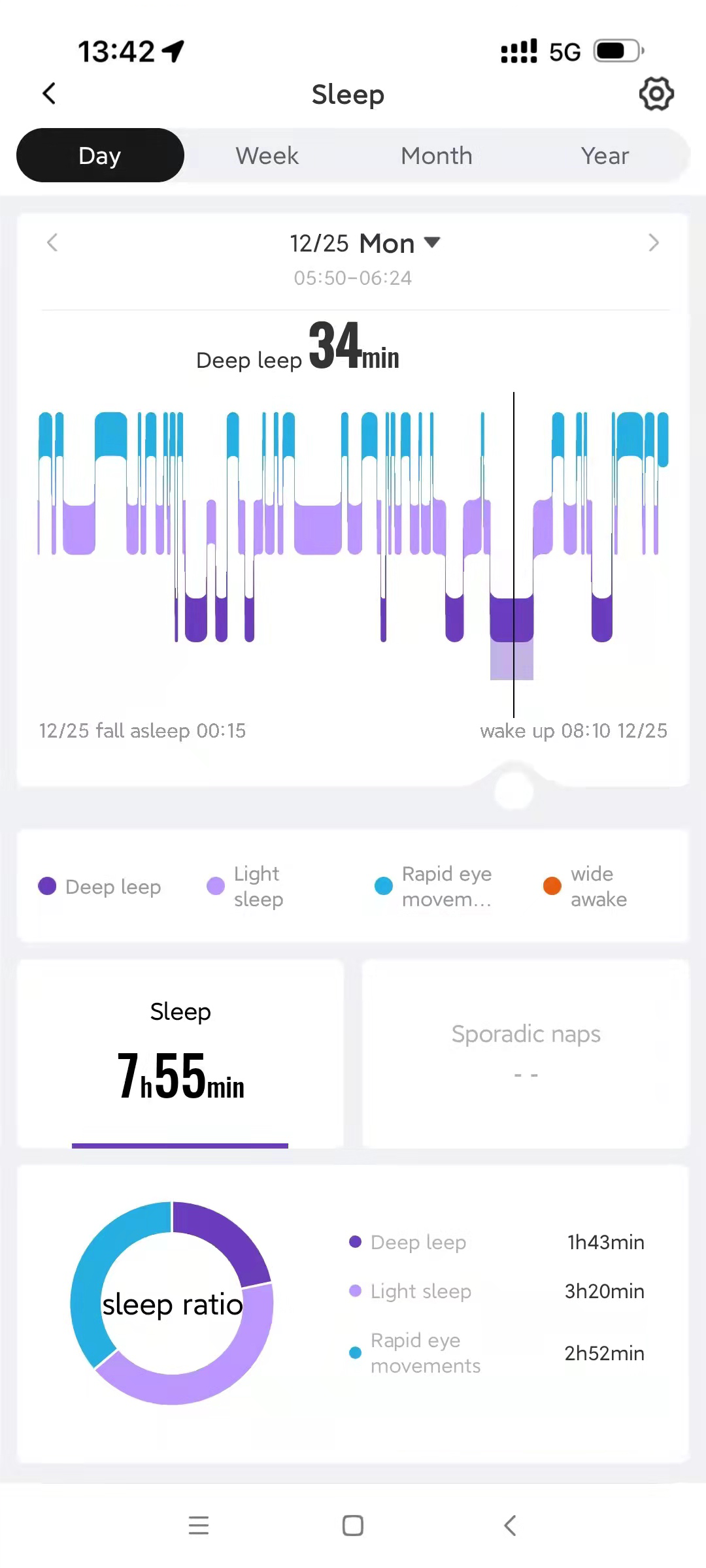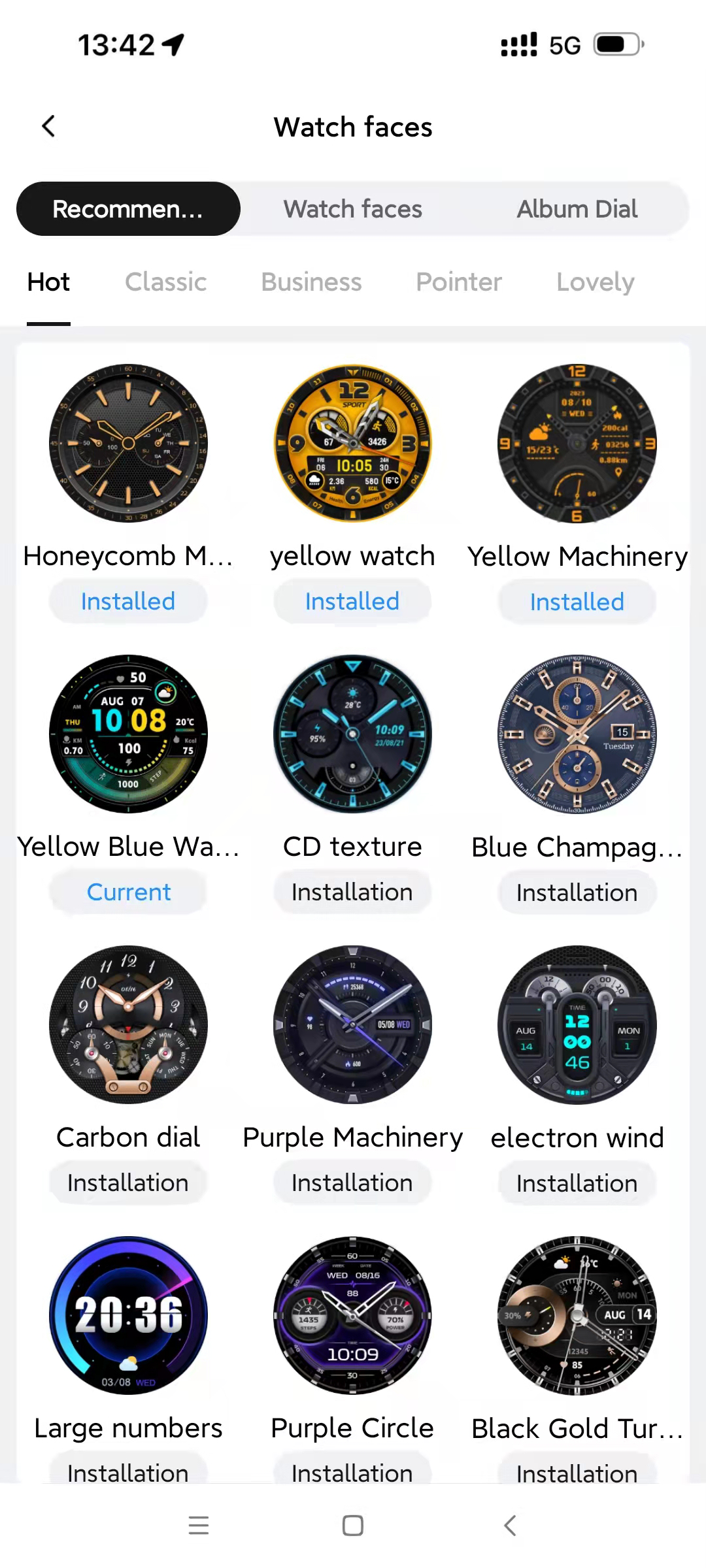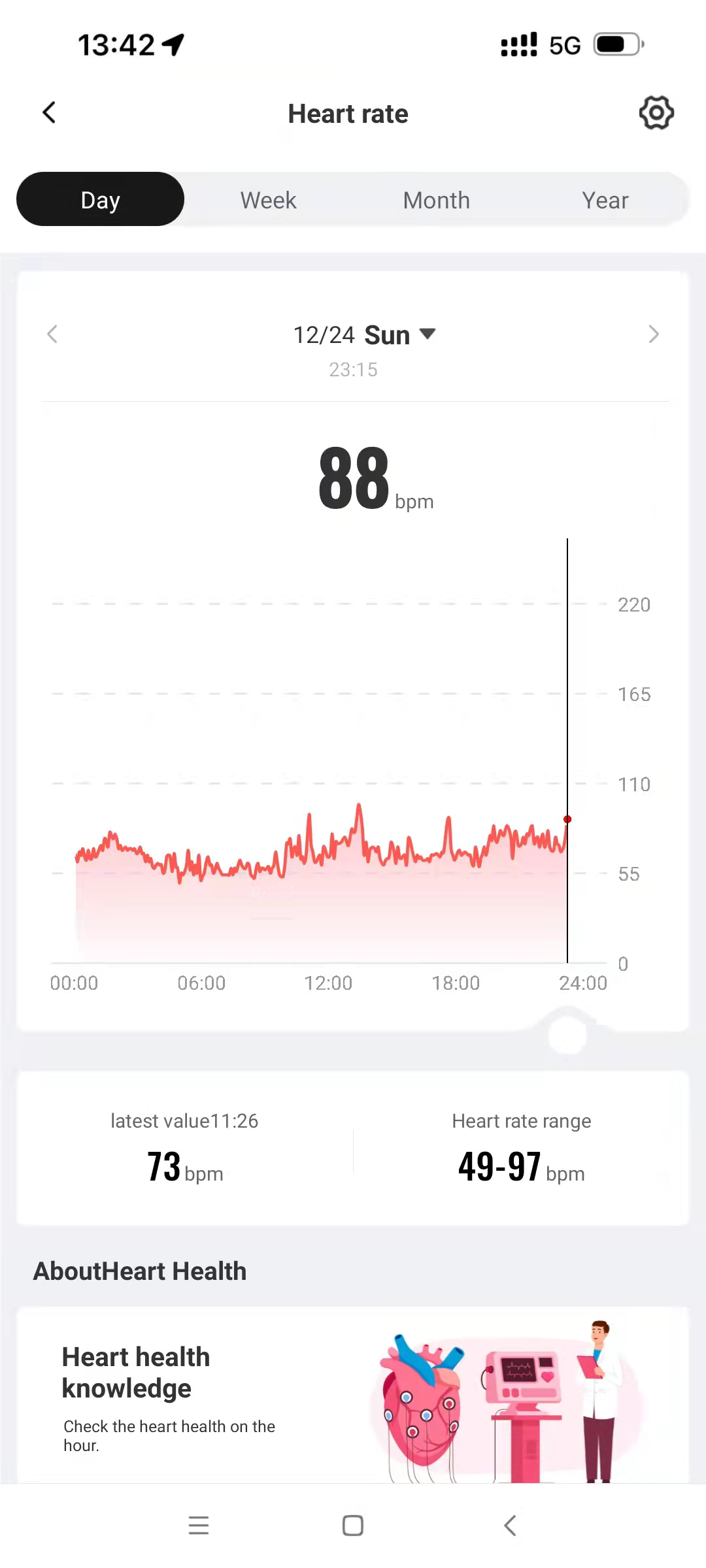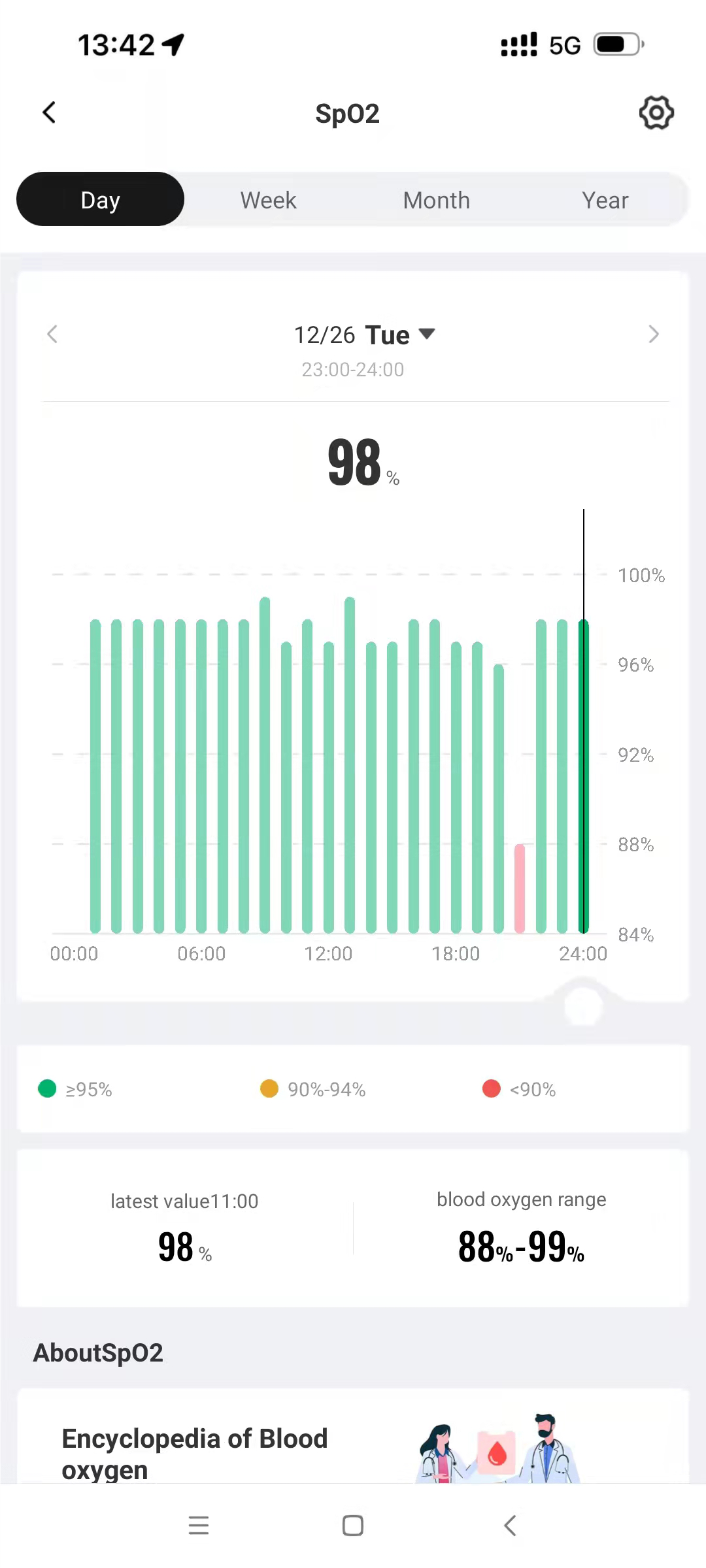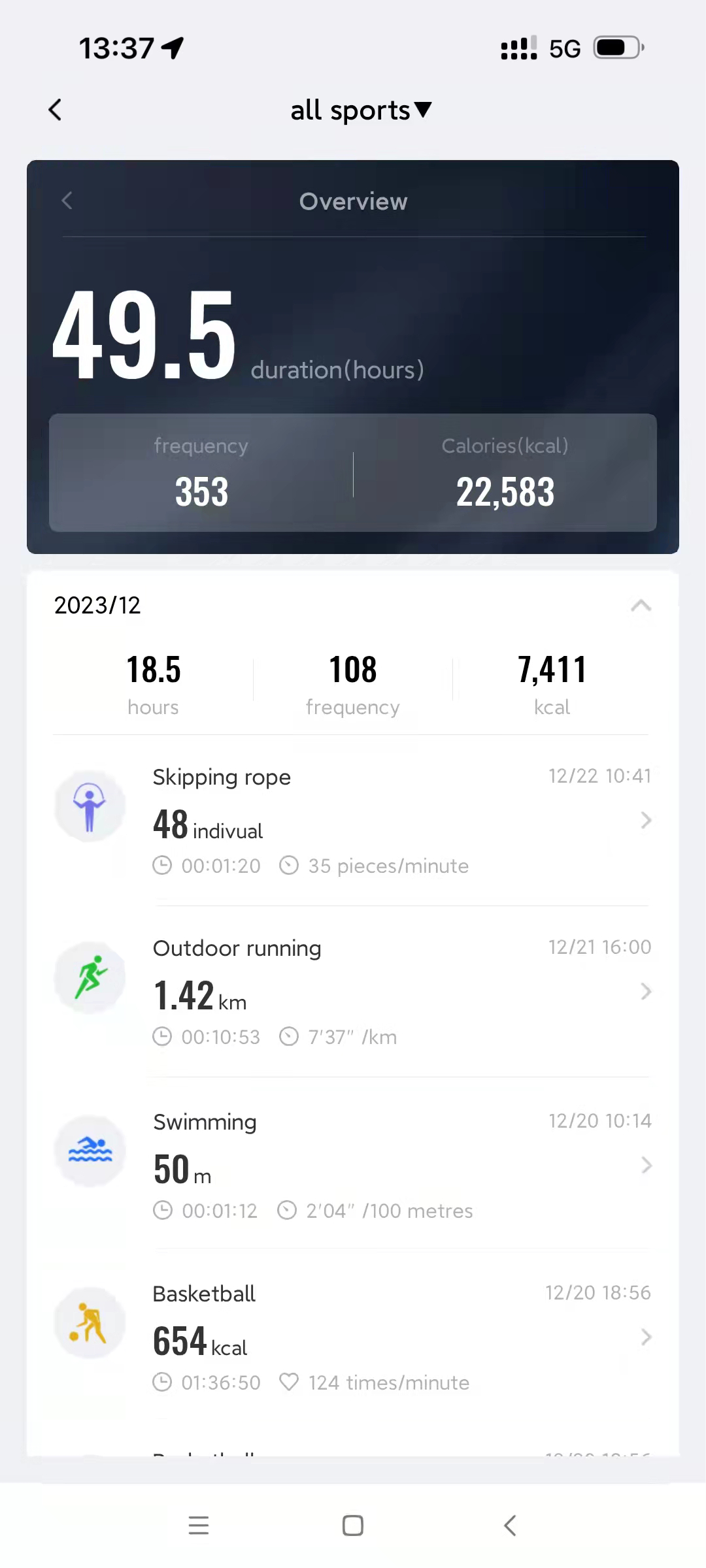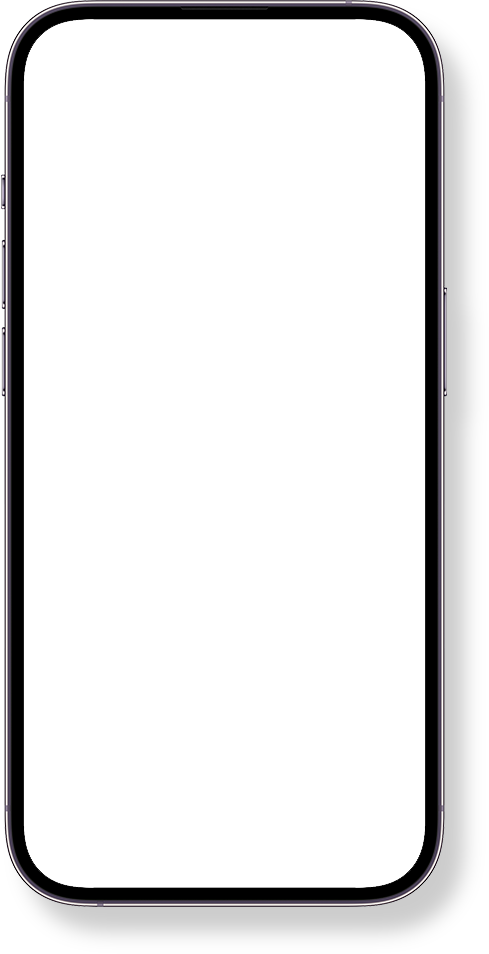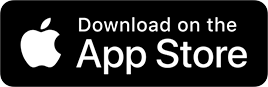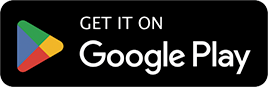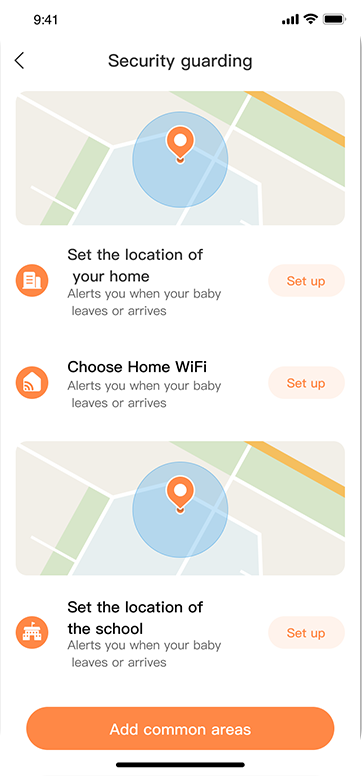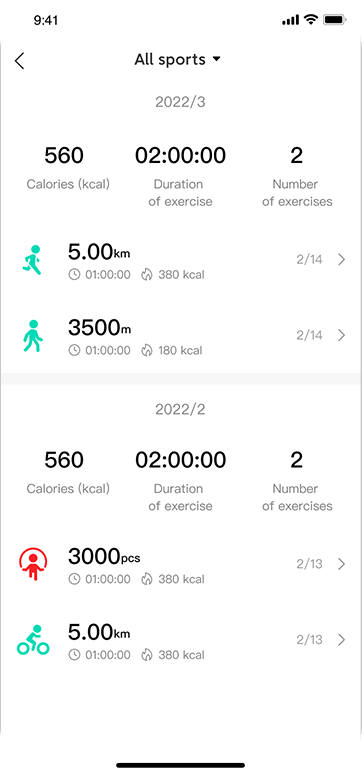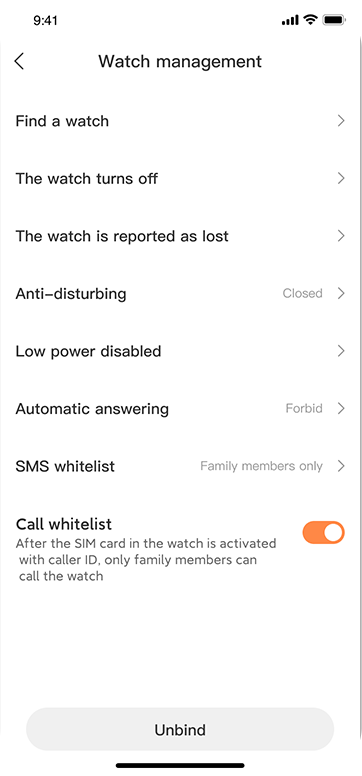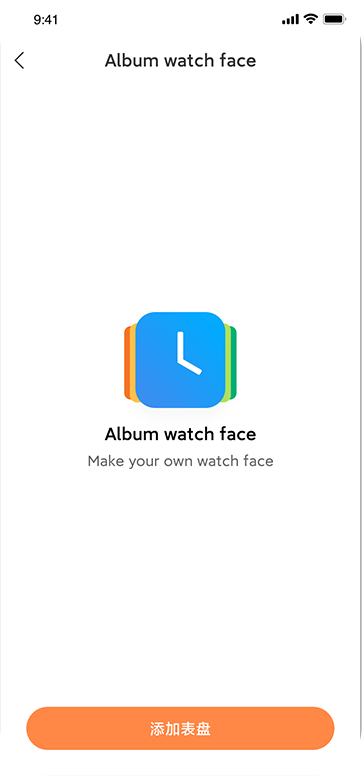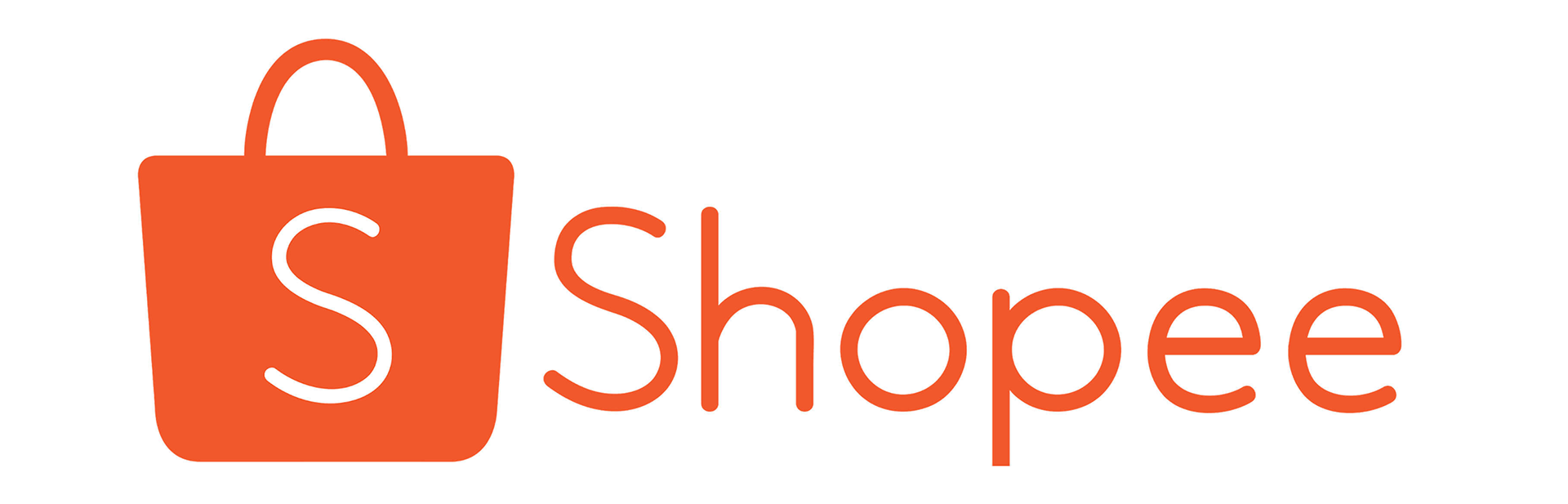products
about us

Founded in 2015 as one of the leading technology companies in the smartwatch industry, Zhenshi Information Technology is determined to provide the most professional and best service to global consumers.
Our headquarters and R&D centre are located in Shanghai, and our global sales and marketing centre is located in Shenzhen. There are more than 200 top R&D engineers and entire supply chain resources to guarantee our cutting-edge vision and highly efficient manufacturing capacity.
With the fast development, we show the huge potential capacity and give strong confidence to our investors, like Xiaomi, Nokia, Morningside Capital, and other capitals.
With our consistent effort on outstanding products, Zhenshi has successfully created two world-renowned brands, 小寻 and Mibro, and has been an industry leader who proudly serves consumers in over 170 countries and regions.
-
founded
-
R&D
+ -
patents
+ -
markets
+
company history
-
2023
- Mibro launched 4 smartwatches and 2 Kids Watch Phones.
- Launched SeekBeats, a professional motion algorithm that was independently developed and implemented on the Mibro smartwatches.
- Become Shanghai Science and Technology Small Giant Enterprise in 2023.
- Children's Growth Watch Product received the AWE 2023 Most Popular Award.
- 小寻 was honoured with the title of Influential Brand of the Consumer Market Industry (Intelligent Hardware).
-
2022
- Become a national high-tech enterprise
- Launched 5 models of watches for Mibro. The GS as the top seller sold 50,000+ units within two weeks of its launch.
- Mibro has a 500% sales increase in 2022 compared to 2021.
- Won the Xiaomi Excellent Quality Award and the Best Delivery Award
-
2021
- Launched 3 new models for "Mibro".
- Sold in 1800+ cities around the world.
- The cumulative shipments reached 20 million units.
- Become the Best Smart Device Partner of Baidu.
-
2020
- With a layout of 20+ categories, become the most complete brand in the category of children's intelligent industry.
- Won the Xiaomi Best Delivery Award.
- Global brand Mibro was founded and launched its first adult sports smartwatch, the "Air".
- Become a cutting-edge brand in educational technology by Tencent Wisdom Parenting.
-
2019
- Established a R&D center in Shenzhen.
- 小寻 brand offline retail terminal layout up to 8,000.
- Won the "Best Quality Brand" of Shenzhen Smart Wearable Industry Association.
-
2018
- Ranked second in the kids phone watches industry by shipments.
- Expand smart peripheral products for kids.
- Won the "Best Innovative Brand" of Shenzhen Smart Wear Industry Association.
- Became the annual influential children's watch brand of CNR.
- Sales exceeded 100 million.
- Won "the national consumer trusts satisfaction brand" .
-
2017
- Launched the first Kids phone watch for own brand "小寻".
- Become the fastest-growing brand in China's children's smartwear industry.
- Won Cannes Silver Lion Award.
- Won 3 China 4A Golden Seal Awards.
-
2016
- R&D and launched the first product for Mitu brand of Xiaomi.
- Established a R&D center in Shanghai.
- Invested by Nokia and Morningside Capital.
-
2015
- Founded in Shanghai with strategic investment from Xiaomi and Shunwei Capital.
- Create a leading children's smart wearables brand in China.